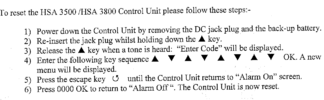I see yours is a 3600 which I think does not have a power cable
the 3600 manual does not include reset instructions
possibly it will work of you inset batteries where it says plug in the power cable
try this:
Control unit
When batteries are connected a long beep will
be heard and Alarm off will be displayed, this
indicates that the system has been armed.
Before you can deactivate the alarm, or enter
any information you must enter PIN code. This is
factory set to 0000.
Disarm
1 Key in 0, if not already lit the display will light
up and Enter Code is displayed.
2 Key in 000 to complete the factory set code.
3 Press OK, you will hear 2 short beeps and the
display will show Alarm Off. The system is now
disarmed.
• If no code is entered for a while the display will
go blank and the display light will go off
Changing the batteries
Control unit
The control unit will display a low battery
condition when any key is pressed, with a twotone
beep.
1 Disable tamper detection as described below.
2 Loosen front screw with a coin and hinge front
away from base.
3 Remove battery compartment screws and lid.
4 Change the batteries with alkaline
replacements.
• When the batteries are replaced the control
unit will power up in an armed state; disarm
the system before an alarm is triggered.
• Do not activate the tamper switch while the
front is hinged open otherwise a tamper alarm
will be triggered.
5 Replace battery compartment lid and front.
Remove a device
If a replacement device needs to be fitted, it
first needs to be removed from the control unit
memory.
To delete a sensor, choose Remove Device in
the Device +/- menu where all the zones with the
sensor types and names are listed.
1 Use the arrow keys to move the cursor to the
position where the device listed is to be
deleted.
• The list is displayed in zone number order.
2 Press OK. The selected device will be displayed
to confirm.
• Press a to exit if you do not want to delete
this device, the screen will return to the
previous list.
3 Press OK to delete.
Editing a device
If a sensor mode needs to be altered or
renamed, the editing function can be used.
To edit a sensor, choose Edit Device in the
Device +/- menu where all the zones with the
sensor types and names are listed.
1 Use the arrow keys to move the cursor to the
position where the device listed is to be edited.
• The list is displayed in zone number order.
2 Press OK. The selected device will be displayed
to confirm.
3 Press OK.
• A list of options will be displayed to choose,
followed by the device naming screen menu.
4 When the desired changes have been done
press OK to confirm, the screen will return to
the previous list.
• Press a to exit at any time if you do not want
to edit this device, the screen will return to the
previous list.
• The naming procedure is described in Device
naming above.
Already in system
Only one device can be allocated to each one of
the 20 zones. When a zone is already allocated
any attempt to re-learn the device a second time
(unless removed first) will give an error message
and then prompt new action.