I have successfully installed a Canon Pixma onto one laptop so that it works wirelessly. The setup webpage from Canon is very good, but doesn't go on to say how to install it to use with a second laptop. It starts with load paper and install the cartridges etc. so is clearly just for the first device....but I have two.
You are using an out of date browser. It may not display this or other websites correctly.
You should upgrade or use an alternative browser.
You should upgrade or use an alternative browser.
Print from 2 laptops
- Thread starter Vicario
- Start date
Sponsored Links
- Joined
- 24 Oct 2020
- Messages
- 3,775
- Reaction score
- 1,302
- Country

I installed printer on my laptop but can print from any device connected to our WiFi.
That's currently 4 phone's. 2 tablets and one pc.
I think you just select from menu to print wirelessly on the second laptop.
Under print options. Select the wireless printer that should automatically show up.
That's currently 4 phone's. 2 tablets and one pc.
I think you just select from menu to print wirelessly on the second laptop.
Under print options. Select the wireless printer that should automatically show up.
As above... laptop number 1 prints to it via an internal IP address.
If you are using windows 10, or 11. Go to the search box and type in "printer"- it will then take you to the page where you can search for a printer- after you click search, there should be an option to search for a wireless printer. I am in the pub, I did the above and found the pub printer.
If you are using windows 10, or 11. Go to the search box and type in "printer"- it will then take you to the page where you can search for a printer- after you click search, there should be an option to search for a wireless printer. I am in the pub, I did the above and found the pub printer.
My printer has an email address as well as usual print option . You can send email to print from anywhere .
Sponsored Links
- Joined
- 26 Apr 2023
- Messages
- 67
- Reaction score
- 10
- Country

Install the software (drivers) on the second laptop:
Follow the instructions which relate to a computer rather than the physical printer.
Follow the instructions which relate to a computer rather than the physical printer.
Thanks everyone - both laptops can now print and scan. But I have a new issue; the printer settings on both devices go 'Offline' at random interludes. Last night my wife's was OK but mine was off so it doesn't happen to both simultaneously but both are affected separately. If I switch the printer off and then on again it usually re-connects, but not always. I tried powering off the laptops (restart, not shutdown) and that works about half the time. Any ideas? There are dozens of YT videos on this problem with many makes of printer but some are far too technical for me, I'm afraid.
(Off the top of my head) Try setting the printer's IP address to a static one. It may not solve the problem but it eliminates a potential cause.
Your router assigns IP addresses in an ad hoc manner. Every X amount of hours it intentionally "forgets" about devices. After that period, when a device reconnects, it assigns a new IP address. Domestic routers can only deal with 32 wifi clients, hence the need to periodically flush the IP tables.
Let's assume that your router's IP address is 192.168.0.1, it will potentially dole out 192.168.0.2 to 192.168.0.255 as IP addresses, it does so however on a first come, first served basis. If you don't use your printer for X days, when it next asks the router for a new IP address, that IP address may be different.
I normally tell my router to only dynamically assign IP addresses in the lower part of the potential range. Devices such as IP based webcams and printers, I physically assign to the upper part of the range. So for example, I tell it to only assign up to 192.168.0.100 to dynamic IP addresses, I would then set the printer to be fixed at 192.168.0.101. That address is now set in "stone". It will not change every X hours. It makes it easier for other device to "find" it.
The above is easier to do than it sounds. Unfortunately, I have no idea which router/MODEM you have.
Your router assigns IP addresses in an ad hoc manner. Every X amount of hours it intentionally "forgets" about devices. After that period, when a device reconnects, it assigns a new IP address. Domestic routers can only deal with 32 wifi clients, hence the need to periodically flush the IP tables.
Let's assume that your router's IP address is 192.168.0.1, it will potentially dole out 192.168.0.2 to 192.168.0.255 as IP addresses, it does so however on a first come, first served basis. If you don't use your printer for X days, when it next asks the router for a new IP address, that IP address may be different.
I normally tell my router to only dynamically assign IP addresses in the lower part of the potential range. Devices such as IP based webcams and printers, I physically assign to the upper part of the range. So for example, I tell it to only assign up to 192.168.0.100 to dynamic IP addresses, I would then set the printer to be fixed at 192.168.0.101. That address is now set in "stone". It will not change every X hours. It makes it easier for other device to "find" it.
The above is easier to do than it sounds. Unfortunately, I have no idea which router/MODEM you have.
It's a BT Hub 2 with digital voice etc. I'll have a look at your suggestion so thanks for sending it. I have been on YT and found that going into the print spooler service and re-clicking Automatic, then Apply, cures the problem for a while. Some guy in the states got so annoyed with this issue on an HP printer that he wrote a batch file to stop, then restart the spooler automatically. (I tried that manually and it does clear the problem.) How do you save and run a batch file? Another video suggests clearing the spooler cache of old files. Phew!
Last edited:
- Joined
- 26 Apr 2023
- Messages
- 67
- Reaction score
- 10
- Country

If restarting the spooler manually isn't helping then it sounds unlikely that doing it automatically will have a different effect.
Someone the canon forum having a similar problem says there is a canon wifi connection assistant which can be downloaded. That might help if it is still available.
(https://community.usa.canon.com/t5/...-from-wireless/m-p/344083?device-view=desktop) canon wifi connection assistant
Someone the canon forum having a similar problem says there is a canon wifi connection assistant which can be downloaded. That might help if it is still available.
(https://community.usa.canon.com/t5/...-from-wireless/m-p/344083?device-view=desktop) canon wifi connection assistant
I dont
You can save batch file commands as a notepad text file.
I have one on my laptop's homepage to send it into hibernation. I pasted the following in to notepad " %windir%\system32\shutdown.exe /h ".
The following will walk you through the process
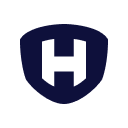 hostman.com
hostman.com
It's a BT Hub 2 with digital voice etc. I'll have a look at your suggestion so thanks for sending it. I have been on YT and found that going into the print spooler service and re-clicking Automatic, then Apply, cures the problem for a while. Some guy in the states got so annoyed with this issue on an HP printer that he wrote a batch file to stop, then restart the spooler automatically. (I tried that manually and it does clear the problem.) How do you save and run a batch file? Another video suggests clearing the spooler cache of old files. Phew!
You can save batch file commands as a notepad text file.
I have one on my laptop's homepage to send it into hibernation. I pasted the following in to notepad " %windir%\system32\shutdown.exe /h ".
The following will walk you through the process
Bat Files: Creation, Configuration, and Basic Commands
Explore the fundamentals of batch file scripting, including creation, configuration, and essential commands, to automate tasks on Windows systems.
opps....I don't suppose you'd know the batch commands for stopping then restarting the spooler would you? I'm determined to sort this out. I did go into the spooler cache (via the Services menus) but there weren't any files stuck there (the directory was blank) so nothing to erase (yes, I did tick the box to reveal hidden files too). The tutorial you sent me was fascinating, by the way, and I've done one or two of the short example files just for practice. My wife is happy now that I've shown her how to go into Services, open the spooler menu, stop the service and then restart it. She thinks I'm a technical genius; just imagine what would happen if I wrote her a batch file to automate it all. By the way, most of the time if I click Automatic and then Apply, that works too even though Automatic was already showing as selected. I feel another batch file coming on!
Sponsored Links
Similar threads
- Replies
- 15
- Views
- 4K
